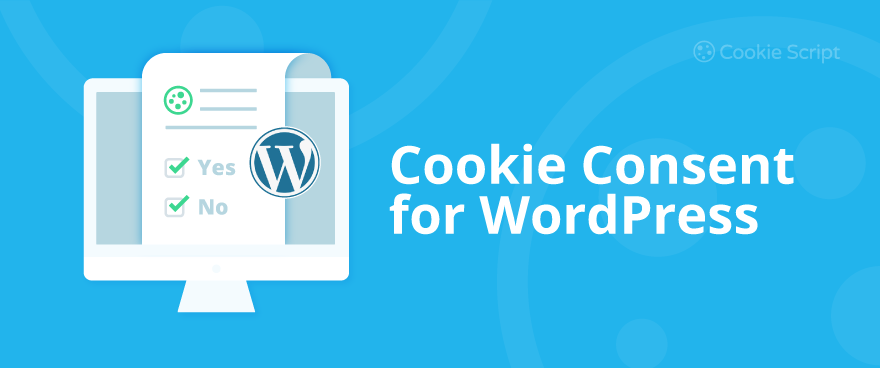If you have a WordPress website, it needs to comply with the privacy laws like the GDPR in Europe, CCPA in the US, and others. This guide will help you to create, configure, and install a cookie banner on your WordPress website using the CookieScript plugin. A Cookie Banner is needed for your website to stay compliant with privacy laws.
CookieScript provides one of the most configurable cookie banners on the market, which allows you to adjust your website's design and functions. You can also select your Cookie Banner's language, and personalize colors, fonts, text, and style.
To add a Cookie Banner to your WordPress website, perform the following steps:
- Install the CookieScript plugin on the WordPress website.
- Sign up on the CookieScript account.
- Create a new Cookie Banner.
- Configure your cookie banner.
- Copy your cookie banner code and paste it into the WordPress plugin.
Step 1. Install the CookieScript Plugin on WordPress Website
There are two ways of installing the CookieScript cookie banner on WordPress: using a plugin or by modifying the template file. Using the plugin is recommended since it is easier and more enjoyable, and you will be able to update your WordPress theme later. To install the CookieScript plugin on the WordPress website, follow the instructions below:
Download the CookieScript plugin
Download the plugin from https://wordpress.org/plugins/cookie-script-com/ or find it in your WordPress dashboard: click on Plugins > Add new. Then type “Cookie-Script.com” into the search box on the top right and then click Install Now.
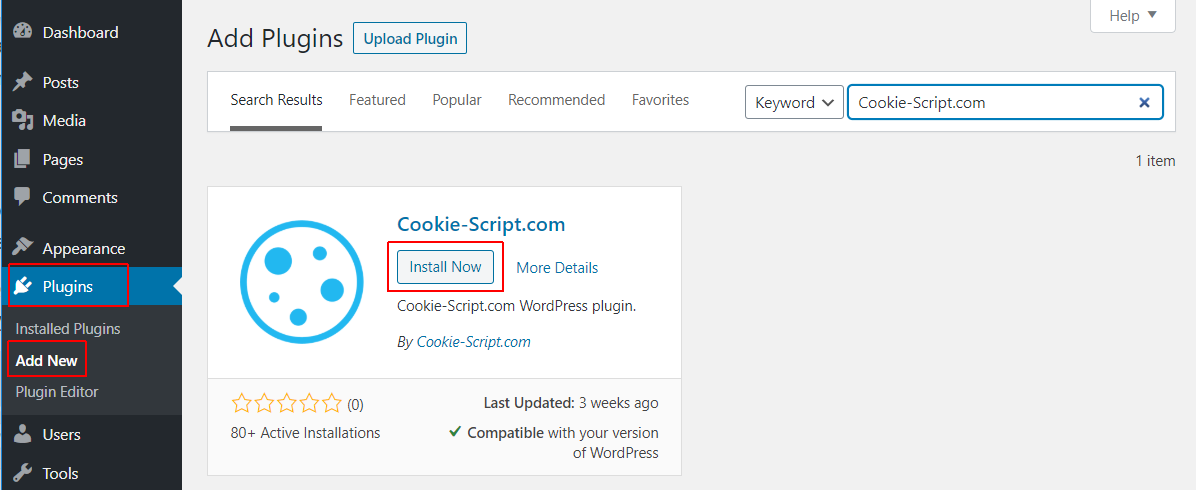
Activate the CookieScript plugin
Go to the Plugins Search, write “Cookie-Script” and click Activate.
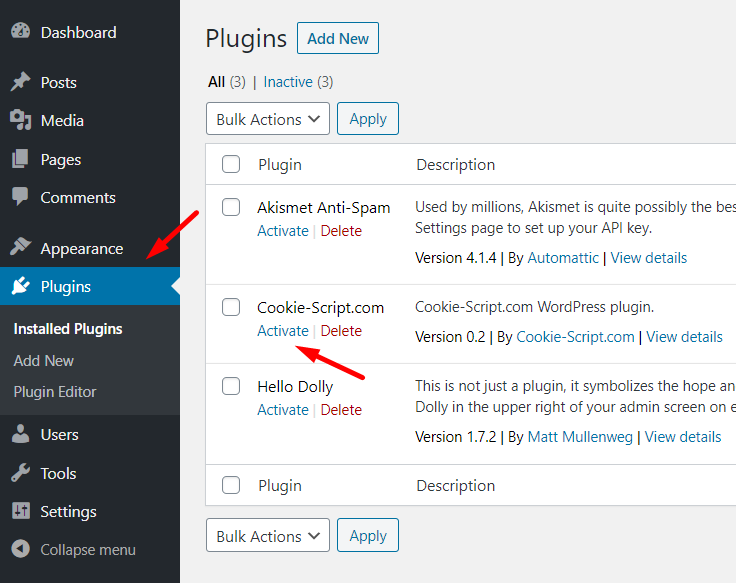
Step 2. Sign up on the CookieScript account
To begin using CookieScript, sign up for CookieScript for free. Enter your name, username, password, and email address.
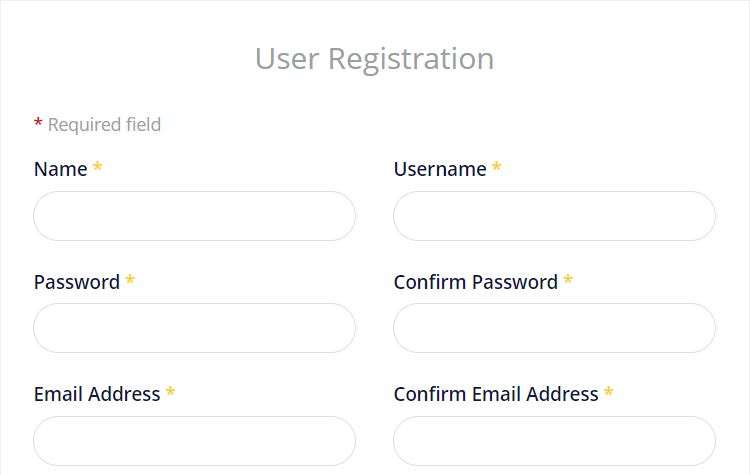
Step 3. Create a New Cookie Banner
Watch this video tutorial or read the instructions to learn about how to create a new cookie banner
Go to CookieScript and sign in. If you don't have an account – create one.
On the Dashboard, you can see your subscription plan. Here you can add your website or create a Privacy Policy for your website.
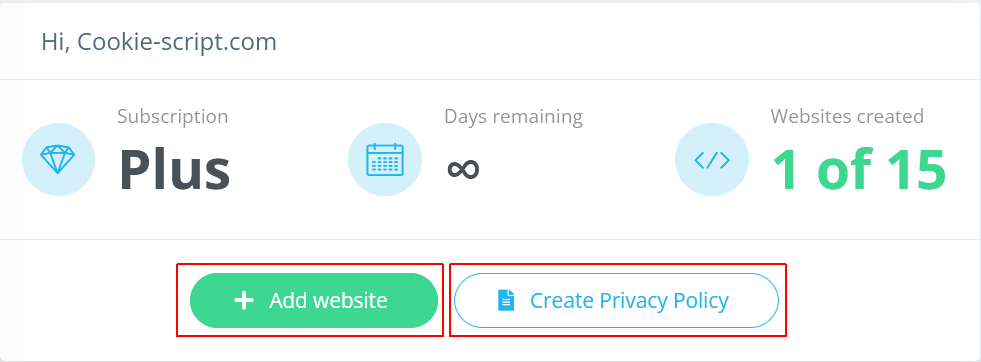
Read the guide on how to create a new cookie banner.
Step 4. Configure Your Cookie Banner
Watch this video or read the instructions to learn about how to configure your cookie banner settings.
Log in to your CookieScript account, both on the left side and at the top of the website you can find these categories: Settings, Cookies, Scans, Scripts, Statistics, and Consents. Click the Settings tab, found at the top left of the web page, and you will find six categories: Main settings, Banner elements, Design, Colors, Banner behavior, Cookie behavior, Google Consent Mode, Frameworks, Texts, Translations, and Install. Configure the settings for each of these categories, except the Install tab.
Read the guide on how to configure your Cookie Banner.
We have created privacy laws compliance checklist hints to help you create privacy laws compliant website. Basically, if you want your website to be GDPR compliant, select the option that shows the hint “GDPR compliant”. If you see the hint “not GDPR compliant”, it means that your Cookie Banner will not be GDPR compliant, so consider changing your selection.
![]()
Step 5. Copy Your Cookie Banner Code and Paste It into the WordPress Plugin
Copy your cookie banner code from the CookieScript account
When you customized your cookie banner settings, CookieScript will automatically generate your cookie banner code. Go to CookieScript user account > Settings > Install, where you will find your cookie banner code for wordpress:
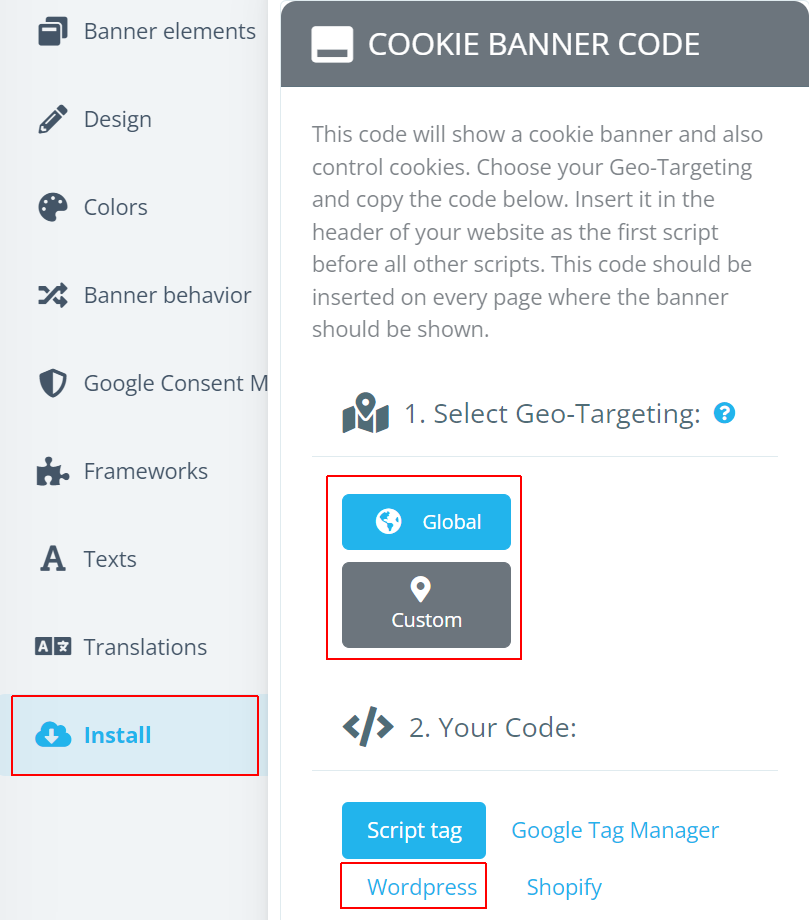
To copy your cookie banner code, first, select one of the options from the geo-targeting.
Select global geo-targeting, if you want your cookie banner to be shown for all website users, independently of their countries of origin.
Select custom geo-targeting, if you want to show your cookie banner for website users from specific countries. For example, from a drop-down list, you can select, that your cookie banner will be shown for users from the USA and the EU only.
Second, copy your code. Under the Your Code section, check the Wordpress tab at the top right, and simply press the Copy script code button below.
Next, use Cookie Report code on your Cookie Policy page to show a detailed cookie declaration report. Insert this code exactly where you want to show your cookie declaration table. Simply press the Copy report code button below.
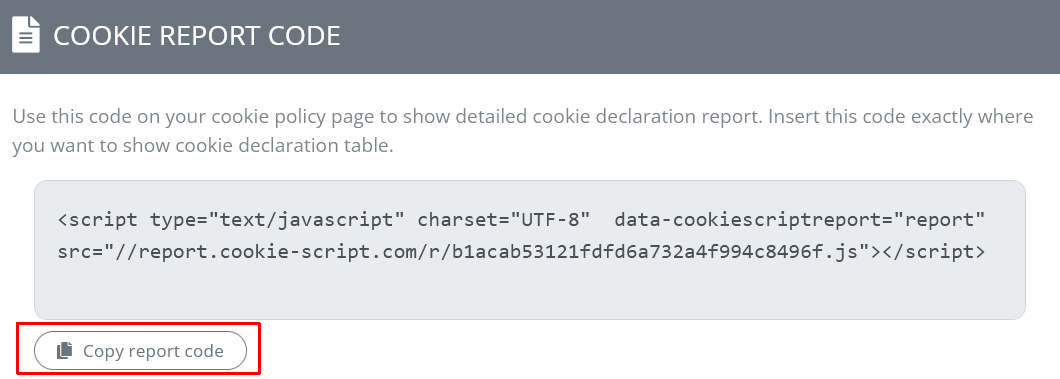
Paste your cookie banner code into the WordPress plugin
Go to the WordPress Plugins again, and click Settings under the “Cookie-Script.com”.

Paste your CookieScript code, which you copied at the Script tag tab, here and save.
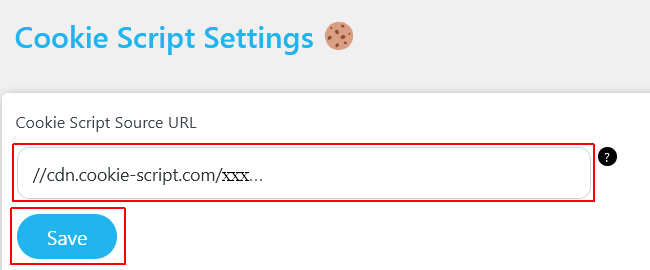
Done, you have created, configured, and installed the cookie banner on your WordPress website using the CookieScript plugin!
Frequently Asked Questions
How to add a new site to my CookieScript account?
Sign in to CookieScript, go to Dashboard, and at the bottom of your subscription plan click on the +Add website. Enter your banner name and your website domain, select your banner language, and design, and continue to finish.
How to add a Cookie Consent banner on WordPress?
To add a Cookie Banner to your WordPress website, perform the following steps: install the CookieScript plugin on the WordPress website, sign up on the CookieScript account, create a new cookie banner, configure your cookie banner, copy your cookie banner code and paste it into the WordPress plugin.
Are there WordPress plugins for Cookie Consent banners?
Yes, CookieScript provides a plugin for a Cookie Consent banner, which allows you to create, configure, and install a privacy laws-compliant cookie banner on your WordPress webpage easily, and you will be able to update your WordPress theme later.
How to set up and configure a cookie pop-up for a WordPress website with CookieScript?
After you sign up on the CookieScript account, you can create and configure a new cookie banner easily. Read the guide.