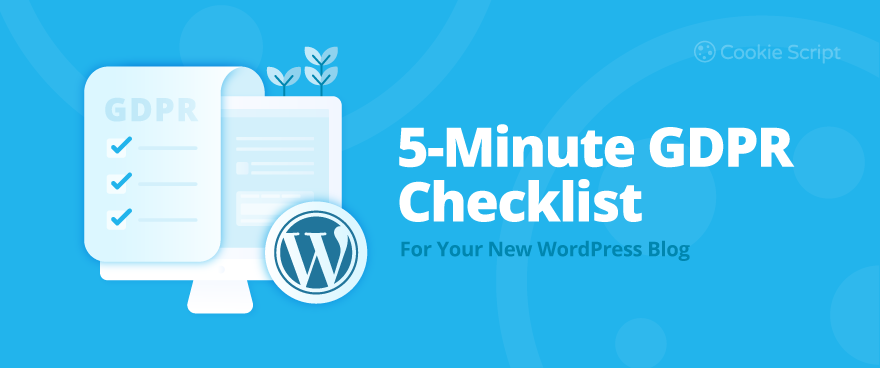This five-minute checklist will walk you through the quickest way to make your blog compliant and keep things simple.
Step 1 – Set Up a Consent Management Platform (CMP) like CookieScript
Before you deal with policies or banners, begin with the tool that handles consent for you. A Consent Management Platform (CMP) ensures cookies and tracking scripts stay blocked until visitors give permission — and keeps detailed records of those decisions.
On WordPress, the setup is straightforward. Install the CookieScript plugin, link it to your site domain, choose your configuration, and activate it. The plugin adds the consent banner, helps you block non-essential cookies until approval, and begins logging each user’s consent or rejection.
CookieScript’s integration keeps things simple: automatic cookie scanning and categorisation, consent logs and audit-ready records, and banner options including geo-targeting and multi-language support. These features mean you can be technically compliant in minutes (while still reviewing the finer settings yourself).
Even with a CMP, you’re still responsible for what happens on your site. Always double-check that your scripts are properly blocked until consent is given—especially if you use custom embeds or marketing tools.
Step 2 – Scan Your Site for Cookies and Trackers
Most WordPress sites load more cookies than you realise—plugins, third-party embeds, and tracking scripts often run behind the scenes.
Quick checklist:
- Run the Cookie Scanner.
- Review the list of detected cookies and trackers.
- Categorise them: “essential” vs. “non-essential” (analytics, marketing, targeting).
For example, with CookieScript you’d use its scanning tool to automatically detect cookies and scripts, review the categorisation it suggests, and (on eligible plans) benefit from automatic monthly scans to stay updated.
The reason this matters is simple: if non-essential cookies or trackers are firing before a user gives consent, you can’t rely on your banner alone for GDPR compliance. The scan is how you surface those hidden risks.
Run a new scan every time you install a plugin, change your theme, or add an embedded service like YouTube or Instagram. These updates often introduce new cookies that your last scan didn’t catch.
Step 3 – Set Up Your Cookie Banner and Configure Google Consent Mode v2
Your Cookie Banner isn’t just a formality—it’s how visitors decide what data they’ll share with you. Under GDPR, non-essential cookies must stay blocked until consent is given, so the banner isn’t decoration; it’s a control switch for your scripts.
With CookieScript, setting it up is straightforward. In your WordPress dashboard:
- Enable the consent banner in the CookieScript plugin.
- Add both “Accept All” and “Reject All” buttons—regulators now expect a clear, equal choice.
- Link the banner to your Cookie Policy page, so users can review details.
- Turn on Google Consent Mode v2 integration so analytics and ads only run once consent is granted.
- Preview the banner on desktop and mobile before publishing.
Configuration tips:
- Use clear button labels (“Accept,” “Reject,” “Customize”)—avoid misleading wording.
- Keep cookie categories simple (Essential, Analytics, Marketing).
- Match your banner style to your site’s design but maintain readable contrast and accessible font sizes.
- Use geo-targeting to show the banner only where required (EU/EEA, UK).
- Offer language options if your audience is international.
This setup ensures that consent choices directly control tracking behavior and that analytics tools stay silent until permission is granted—exactly what new enforcement priorities emphasize.
Regulators are increasingly targeting dark-pattern banners—designs that nudge users to click “Accept.” Keep your layout neutral and transparent, and make the “Reject” option just as easy to find.
Step 4 – Add a Privacy Policy and Cookie Policy Page
One thing the GDPR doesn’t bend on is transparency. Visitors should know what data you collect, why you collect it, and who else gets a look at it. That means your WordPress site needs a Privacy Policy and a Cookie Policy page—two pages most people forget until it’s too late.
CookieScript makes this part surprisingly easy. After you scan your site, open the Privacy Policy & Cookie Policy generator and let it build the pages for you.
You’ll usually end up with something like /privacy-policy/ and /cookie-declaration/. The Cookie Policy lists every cookie your scan found—names, categories, purposes—all filled in automatically.
Before publishing, skim the Privacy Policy and add the extra bits your site actually uses: maybe a contact form, Google Analytics, or an email sign-up plugin. Once that’s done, link both pages in your Cookie Banner and again in your footer so they’re impossible to miss.
Quick checklist:
- Put links to your Privacy Policy and Cookie Policy pages in the footer.
- Make sure the Cookie Policy updates after each new scan.
- Read through your Privacy Policy once a year—or any time you add a new plugin.
- Explain where consent logs are stored and how people can withdraw consent.
- If you share data with third parties or transfer it outside the EU, say so clearly.
- These pages aren’t just about ticking a compliance box—they show visitors you’re being straight with them.
CookieScript’s generator does most of the work for you, but it can’t know every detail about your setup. Give the text one last read before publishing to be sure it matches what really happens on your site.
Step 5 – Enable Data Subject Rights (DSR) Features and Review Plugins for Compliance
GDPR isn’t just about cookie banners. It’s also about letting users control their data — to access it, delete it, or move it somewhere else. Even a small WordPress blog should make this process simple.
Start with the consent records already stored in CookieScript. They act as your audit trail if someone requests proof of consent. Then, add a short “Contact Us for Data Requests” page so visitors know how to reach you for access or deletion requests.
Next, audit your WordPress plugins. Contact forms, analytics tools, and comment systems often collect personal data automatically. Review them regularly to ensure they only run after consent and that you’re not keeping anything unnecessary.
Checklist:
- Remove plugins or scripts you don’t use anymore.
- Confirm that active plugins don’t drop cookies before consent.
- Add a “Revoke consent” link in your banner or footer (CookieScript supports this).
- Keep your consent and cookie records organized for future audits.
Revisit your plugin list a few times a year. WordPress updates and new integrations can quietly add tracking scripts again — catching them early keeps your setup compliant.
Bonus Tips – Keep Your Setup Tested and Updated
GDPR compliance isn’t a one-time setup. Cookies, plugins, and browser policies change constantly, and even a small update can affect how your banner works. A few quick habits will keep your WordPress site in good shape.
Practical tips:
- Test your site as if you’re a visitor from the EU — use a VPN, clear your cookies, and check both “Accept All” and “Reject All” to confirm the banner behaves correctly.
- CookieScript automatically runs monthly scans to find new or changed cookies, but it’s smart to run a manual scan after adding a new plugin or embed.
- Keep WordPress core and plugins updated — outdated tools can reintroduce non-compliant scripts or cookies.
- Review your cookie list and consent logs occasionally to make sure everything still matches your site’s setup.
- Update your Privacy Policy and Cookie Policy whenever you make big changes to your content or integrations.
These small checks prevent most compliance issues before they start.
CookieScript’s automatic scans and reports catch most changes for you, but it’s worth signing in once in a while to review the latest results — especially after updating your site.
Conclusion – Compliance Doesn’t Have to Be Complicated
Getting your WordPress blog GDPR-compliant sounds like a big job, but it’s mostly about getting the basics right and keeping an eye on things as your site grows.
Once you’ve got your banner working, cookies under control, and your privacy pages in place, you’re already miles ahead of most new site owners. From there, it’s just a bit of regular maintenance—checking scans, updating plugins, and making sure your setup still matches what you actually run.
GDPR isn’t meant to scare small site owners. It’s really about honesty—showing readers that you respect their data and giving them a choice. That kind of transparency builds trust, and trust builds loyal readers.
In Spring 2025, CookieScript earned its fourth straight G2 badge as the Best Consent Management Platform. It’s also a Google-certified CMP in the Gold tier, a sign that it meets the latest standards for privacy and consent management.
If you keep your site open and honest about data, compliance stops feeling like paperwork—and starts feeling like part of running a better website.
Frequently Asked Questions
Do I need to follow GDPR even if I’m not in the EU?
Yes — if someone from the EU can reach your blog, GDPR applies. It doesn’t matter where you are. The easiest fix is to use a consent banner that shows only when it needs to. CookieScript handles that automatically by checking the visitor’s location and displaying the banner only in regions where consent is required.
What counts as a non-essential cookie?
Anything that isn’t critical for your site to function — like tracking, analytics, or marketing cookies. Those can’t load until someone agrees. When you run a scan with CookieScript, it finds these cookies, sorts them into categories, and holds the non-essential ones until your visitor gives consent. You’ll still have control, but without the detective work.
How long should I store consent logs?
There’s no magic number written into the law. Most site owners keep them for about six to twelve months, or as long as the related data is active. CookieScript automatically keeps those logs for you, showing exactly when and how each visitor consented. If you ever need to prove compliance, those records are your safety net.
Can I rely on “legitimate interest” instead of consent for analytics?
In theory, maybe. In practice, not really. Most analytics tools and ad platforms still require clear, opt-in consent before any tracking happens. CookieScript takes care of that automatically—it won’t run analytics scripts until your visitor has agreed, and it’s fully compatible with Google Consent Mode v2, so you stay in line with the latest requirements.
How often should I rescan my site for cookies?
Every time you install or update a plugin, there’s a chance a new cookie sneaks in. CookieScript performs automatic monthly scans, but it’s smart to run a manual scan whenever you make bigger changes. That way, your cookie policy and consent banner always reflect what’s actually running on your site.
What happens if I ignore GDPR compliance?
You might not get fined tomorrow, but it can hurt your site in quieter ways—like losing ad revenue or search visibility. Visitors also tend to trust compliant sites more. Setting things up properly with CookieScript doesn’t take long, and once it’s done, you won’t have to worry about cookie banners or legal gray areas sneaking up on you.