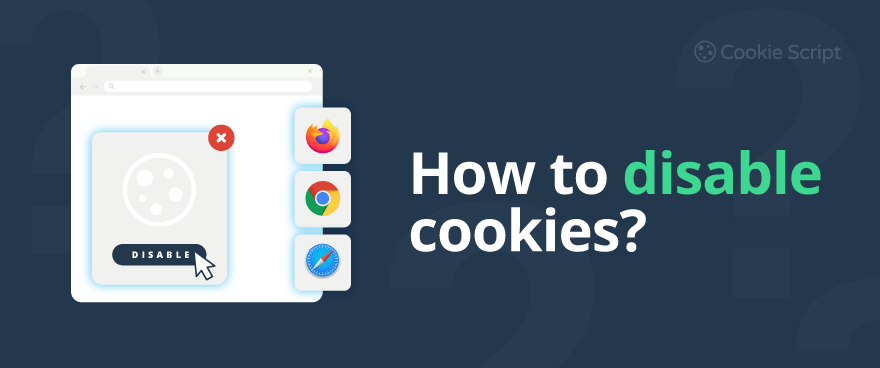ON THIS PAGE
Cookies, also called HTTP cookies or browser cookies, are small, often encrypted files that are stored on your computer whenever a website user visits a website. Cookies are used by website owners to perform tasks and help with managing the website. With the help of cookies, the website remembers the user's preferences and other changes, made during the last visit. There are different types of cookies.
Cookies could be enabled or disabled by changing website browser settings. Depending on the device, operating system, and the internet browser, there are different ways how to disable cookies.
Read this article to know in what cases you should disable cookies and how to disable them. Learn also about the best ad blockers, browser extensions, and virtual private networks (VPNs) for blocking cookies.
Should I Disable Cookies?
Pros of disabling cookies
- Disabling cookies could give you more privacy on the internet. This could be especially helpful if you share your device with another person. If you use a public computer to check an email or to shop online, the next person who uses that computer could potentially see your entire internet activity. Or worse still, the next person could log in to your online banking or shopping accounts instead of you.
- Cookies could pose a security threat. There were cyberattacks in the past, which have demonstrated that hackers can potentially hijack cookies, gain access to browser sessions, and then steal personal data.
- Cookies can slow your browser down. When you first visit a website, the pages you visit will get saved onto your hard drive with the help of cookies. On subsequent visits, these pages will load faster. However, over time you may accumulate many cookies and this will slow your device down.
- By disabling cookies you will see fewer targeted ads. Without cookies, website owners, especially third-parties, won’t be able to track your activity and count how many times you visit their sites or which sites or products you prefer. When cookies are disabled, your personal information is not shared with any companies.
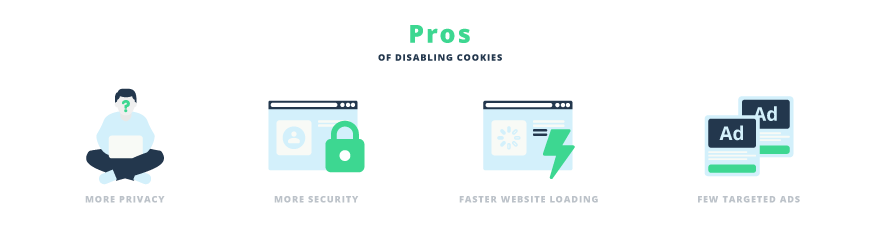
Cons of disabling cookies
- Many websites rely heavily on cookies. Some cookies are vital for a website to function properly. For example, if you are using an online shop and you want to put an item into your shopping bag, you will need to accept cookies to perform such an action. Disabling all cookies will log you out of all your accounts and could prevent you from using online services, such as online shopping.
- Cookies can give you convenience. Cookies track website users’ activity when they surf the internet. For example, when the user logs into an account like Gmail or Facebook for the first time, he has to enter his username and password. When he visits these websites again, with the help of cookies the websites remember and show his profile username. The user just needs to enter his password. Websites also track users' location and provide the most relevant information in the users' area based on their location.
- Cookies can also personalize your internet activity by remembering your preferences and other changes during your last visit. With cookies, websites can keep website users signed in and remember your website preferences and changes you made. Cookies allow for the e-Commerce websites, such as Amazon and others, to offer you the products the most relevant to you, or for YouTube to show you videos of your interest. These and other websites use cookies to track website users’ behavior. Disabling cookies could lead to a diminished online experience.
- Cookies also allow compliance with the privacy laws. Through a function of geo-targeting websites get the website user's location and provide him the most relevant Cookie Banner based on his location and legal requirements of that country. The banner appears in the user language and is adapted to the relevant privacy laws, so if you disable cookies, you could not be sure that your personal data are treated according to the laws.
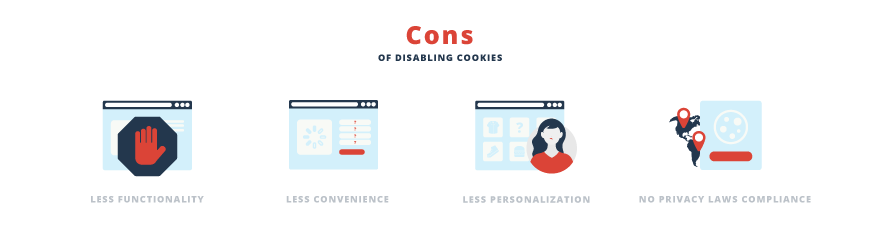
Deleting cookies
Even if it is not recommended to disable all cookies to allow the websites to work properly, it could be a good practice to periodically delete cookies, which are already saved to your computer. The reasons for deleting cookies are the same as for disabling them.
- Cookies could pose a security threat.
- Cookies can slow your browser down.
- Cookies allow targeted ads.
- You should delete cookies after you use a public or shared computer.
Deleting cookies could be a preferred option over disabling them since during the internet session you could use all the functionality of the websites, and eliminate the potential risks of using cookies after you finished your session.
You could delete existing cookies at any time, even if you initially enabled them. However, deleting cookies makes online browsing less convenient. After you clear your saved cookies, your browser won’t remember your favorite websites or log in details. Without cookies, you’ll be logged out of all your online accounts and you could not add any items to your virtual shopping cart.
In addition, the ads and video or music suggestions you see online will be irrelevant to you.
Please note that deleting cookies doesn’t eliminate all data tracking. Many websites can reconstruct your identity, unless you clear your cache and browsing history, too. Even then your device can still be fingerprinted. Website owners can identify you by gathering information on your device’s browser type, operating system, screen resolution, unique plugins, and other data.
Not sure if your website uses cookies? Scan the website for free and see what cookies, including Third-Party Cookies, the website uses:
Options for Enabling or Disabling Cookies
Under GDPR, CCPA, and other privacy laws, a website user should be asked for his consent to use cookies and collect his private data before collecting any data. The user can allow or reject cookies automatically for all websites he visits by changing the internet browser settings.
Each website user could choose between the convenient internet experience and the security risks based on his preferences. The user usually has three general options regarding cookie permission:
- Enable all cookies
- Disable all cookies
- Enable just first-party cookies, and disable Third-Party Cookies.
Enable all cookies. If the website user wants to have the most convenient and personalized internet experience, he should allow both first-party and Third-Party Cookies to be used on websites he visits. Websites will remember important information and user preferences, such as login data, region, language, and enhanced content. It saves time for website users, allows them to get personalized content and ads, and increases the functionality of websites. This option is recommended for the users who want to get the best internet browsing experience and the most functionality of the websites while sharing their data with website owners and third-parties.
Disable all cookies. Disabling cookies entirely is not recommended since many websites will not function normally. Disabling first-party and Third-Party Cookies will log you out of all your accounts and could prevent you from using online services, such as online shopping. You will also have to log in with full credentials every time you visit a website. If you disable all cookies, websites could not offer you personalized content, such as offering you videos or music based on your preferences and internet browsing history. If you don’t mind logging in every time you want to access a particular service, and you don't want the websites to remember your preferences, then you can disable cookies. Just be aware that you may have to turn on cookies for certain websites to access full services.
If you choose to disable all cookies, you could also block fingerprints. Fingerprinting takes place when a website owner creates a profile of your device's unique characteristics, such as the hardware, software, and add-ons you use.
Enable just first-party cookies, and disable Third-Party Cookies. The balanced option for choosing between a convenient internet browsing experience and your personal data security could be achieved by enabling first-party cookies and disabling Third-Party Cookies. In this case, the website user could use all the functions of the website normally but his personal data will not be accessed by third-parties.
If you block third-party cookies, it does not mean that you will not see advertisements on the websites. You will simply see not personalized advertisements. However, in a few years, the use of Third-Party Cookies could be limited. Google has announced that by the end of 2023 it will officially have new strategies to be able to advertise without relying solely on third-party cookies.
Use CookieScript Consent Management Platform which is easy to use and complies with the latest privacy laws.
Instructions on How to Disable Cookies
Depending on the device, operating system, and the internet browser, there are different ways how to disable cookies.
As a general rule, to disable cookies, you should open your browser, find Settings, then Privacy or Site settings, select Cookies, and then turn cookies off.
Here you can find the step-by-step guides on how to disable cookies for different devices, operating systems, and browsers:
- The guide on how to disable cookies on Android.
- The guide on how to disable cookies on iPhone.
- The guide on how to disable cookies on iPad.
- The guide on how to disable cookies on Macbook.
- The guide on how to disable cookies in Chrome.
- The guide on how to disable cookies in Firefox.
- The guide on how to disable cookies in Safari.
- The guide on how to disable cookies in Edge.
If you want to delete existing cookies, go to the Settings > Privacy and Security > Cookies, where you could find Delete Cookies or Clear data tab. By clicking these tabs you could delete all cookies or just selected cookies.
Other Methods to Disable Cookies and Trackers
If you’re tired of cookie banners and opting out of tracking each time you visit a website, you could also use other options to keep your privacy online. You can use VPN, browser extensions, and secure browsers.
Virtual private networks
A virtual private network (VPN) establishes a digital connection between your computer and a remote VPN server through an encrypted tunnel, which encrypts your personal data, hides your IP address, and protects your online activity. VPNs also help guard against cyber attacks.
There are the most popular VPN providers:
- NordVPN: In 2024, NordVPN was selected the best VPN service for speed and security. NordVPN can also block ads and trackers. It allows safe browsing, blocks risky websites, stops web tracking, and protects your device from viruses.
- Surfshark: Surfshark blocks ads, malware, cookie pop-ups and other trackers. Your search history, passwords, account details, and every cookie you ever accepted are protected and do not fall into the hands of data hackers. It is also one of the more affordable VPN services, which makes it a great option for all your cybersecurity needs.
Browser extensions
Browser extensions can hide your online activities like your search history, passwords, account details, and cookies. They keep your data safe by blocking malicious websites, ads, and phishing websites.
Here are the most popular privacy-focused browser extensions:
- Privacy Badger: It’s an AI-based tracker blocker that stops advertisers and other third-party trackers from secretly tracking your search history and other activities online. Privacy Badger sends the Global Privacy Control signal to opt you out of data sharing and selling, and the Do Not Track signal to tell companies not to track you. If trackers ignore these signals, Privacy Badger will block them.
- uBlock Origin: uBlock Origin can block various types of ads, site analytics trackers, cookie pop-ups, hosts-based lists, etc. It’s an effective and free tracker blocker.
Secure browsers
Secure browsers block trackers, intrusive ads, and cookie pop-ups. They also offer incognito windows so you can search in private mode, hiding your online activities.
Here are a few examples of secure browsers:
- Brave: Brave blocks third-party ads on every website, including video ads, search ads, social media ads, and more. It also has a powerful VPN and allows private search.
- Tor Browser: Tor is a free web browser that allows anonymous access to the internet by encrypting your internet traffic, clearing your browsing history, and hiding your IP address. Tor browser does not keep any browsing history, so cookies and other website trackers are only valid for a single session.
- Firefox: Firefox is a secure browser that helps prevent unauthorized third-party activity while you’re surfing the web. It blocks Third-Party Cookies and offers Firefox tracking protection.
Some browsers, for example, Firefox, offer advanced browser privacy settings when control of the privacy and cookies settings are combined together. The user can choose one of the three main options for privacy and cookies management: Standard, Strict, and Custom. The standard option allows most of the first-party cookies that most websites need to work properly and blocks Third-Party Cookies that are often used by companies to track user behavior across multiple websites. The Strict option still allows essential first-party cookies which most websites need and blocks third-party Tracking Cookies, cryptocurrency miners, social media trackers, and fingerprinters. The Custom option gives you the biggest control over what will be allowed or blocked by Firefox.
Some browsers have an option “Do not track”, which could be turned on or off at the browser settings. By this function, you inform the website how to treat your personal data. It is turned off by default. However, it depends on a website, if this option is executed and how the website responds to the request. Many websites will still collect and use your browsing data to improve services and security, as well as collect your behavior statistics to provide you personalized ads and recommendations. Most websites, including Google's, don't change their behavior when they receive a Do not track request. Website browsers do not provide details on how websites interpret the request.
It is possible to allow or reject the use of cookies through the Cookie Banner. However, giving instructions regarding the use of cookies through the browser settings is more powerful than accepting or rejecting cookies through the Cookie Banner. For example, if you set up your browser to disable all cookies, and later, when asked by the Cookie Banner, you allow using cookies, the cookies will still be disabled since the browser was instructed to disable cookies.
Frequently Asked Questions
How do you stop a website from asking you to accept cookies?
You can stop a website from asking you to accept cookies by disabling cookies under the privacy settings of your browser. You can also use secure browsers, VPNs, and browser extensions to hide your online activities and keep your data safe. Use CookieScript Cookie Scanner to see what cookies and other trackers your website uses.
What happens if I disable cookies on my phone?
If you disable cookies on your phone, you'll be signed out of websites and your saved preferences. If you want to access your email, social networks, or other sites, you will have to sign in again. In addition, if you disable cookies, you could not add items to your virtual cart and thus could not use online shopping services.
Should I disable all cookies?
No, it is not recommended to disable all cookies since many websites may not function normally. There are strictly necessary cookies, which are essential for websites to provide simple functions or to access particular features. Such features include the ability to sign in, add items to your cart in an online store, or purchase stuff on the internet. Strictly necessary cookies let users go back and forth between websites without losing their previous actions. See the guides on how to enable or disable cookies for various browsers.
Can deleting cookies cause problems?
There are a number of reasons you should consider deleting cookies on your browser, including avoiding security threats, keeping your private data away from third-parties, or avoiding targeted ads. However, deleting cookies could cause problems in accessing websites. Some cookies are vital for a website to function properly. Thus, it is not recommended to delete all cookies since a lot of websites will not function properly.
What happens if I don't accept cookies?
The potential problem with rejecting cookies is that you could not use some websites if you don't accept their cookies. Another drawback is that without acceptance of cookies you may not receive the full user experience on certain websites. Therefore, to enhance your online experience, you should accept cookies.
Should I accept or decline cookies?
Enabling all cookies is recommended for the users who want to get the best internet browsing experience and who do not mind sharing their data with website owners and third-parties. Disabling cookies entirely is not recommended since many websites will not function normally. The balanced option could be to enable just first-party cookies and disable Third-Party Cookies. See the guides on how to enable or disable cookies for various browsers.