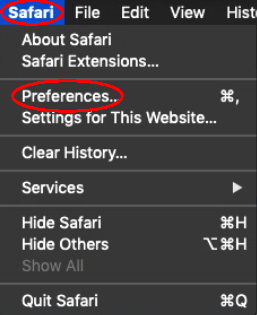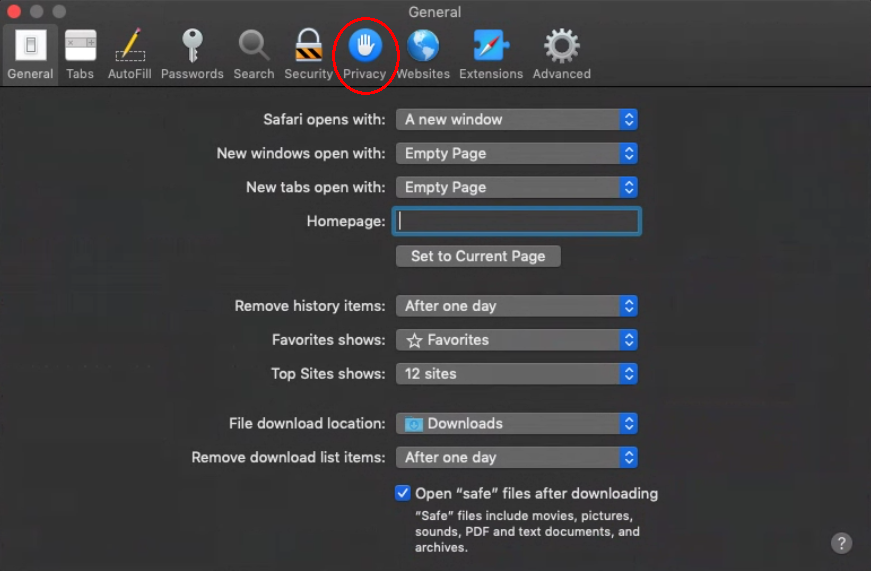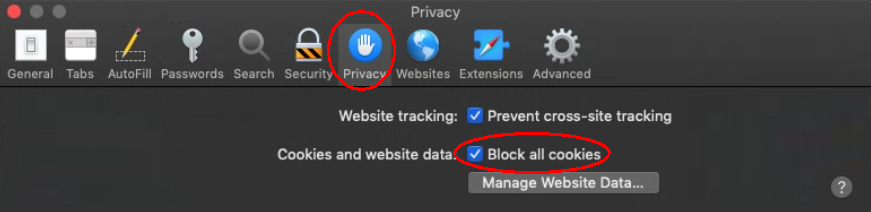Please read the guides on how to disable cookies on your Macbook. The first guide explains how to disable cookies in the Safari web browser on your Mac, while the second one is how to disable cookies in the Chrome web browser on your Mac.
How to disable cookies in Safari on Macbook?
To disable cookies in Safari on a Macbook, perform the following steps:
- On a Macbook, open the Safari browser.
- Click Safari (top-left corner) > Preferences.

- Click the Privacy tab.

- Check Block all cookies.

- Restart Safari.
To disable cookies in Safari on a Macbook on a phone or tablet, perform the following steps:
- Go to the Safari app on your Mac.
- Choose Safari > Settings > Advanced.
- Check Block all cookies.
Done, you have disabled (blocked) cookies in Safari on your Macbook.
How to disable cookies in Chrome on Macbook?
To turn off cookies on Macbook in Chrome, perform the following steps:
- On your Mac, open the Chrome app.
- Tap More (marked as three dots at the bottom right) > Settings.
- Go to Privacy and security > Third-Party Cookies.
- Select an option:
Allow Third-Party Cookies.
Block third-party cookies in Incognito mode.
Block third-party cookies. - To disable cookies, select either
Block third-party cookies in Incognito mode (it blocks third-party cookies but still allows First-party cookies in Incognito mode), or
Block third-party cookies (it blocks third-party cookies every time). - Restart Chrome.
Done, you have disabled cookies in Chrome on your Macbook.
Read more about on how to disable first-party cookies and third-party cookies in Chrome for both Windows and Mac computers.
CookieScript Consent Management Platform can help you to manage cookies at your website and to be privacy laws compliant.