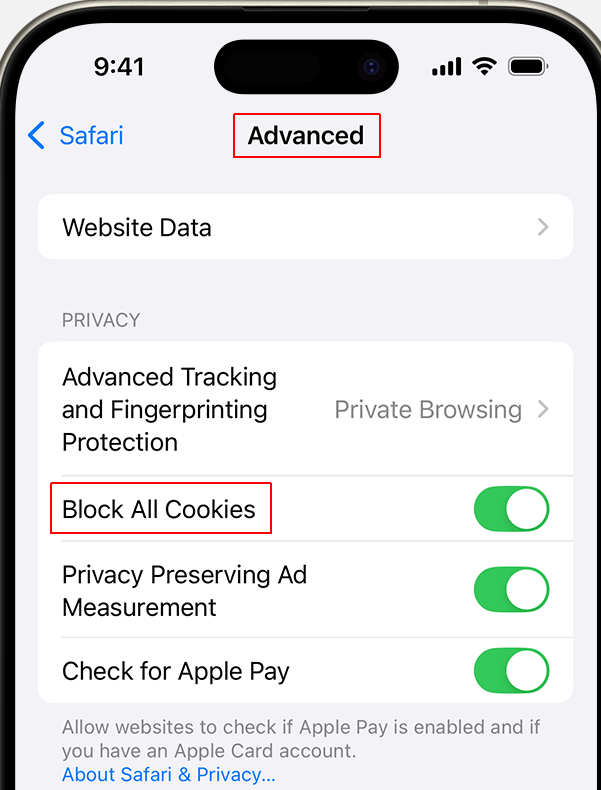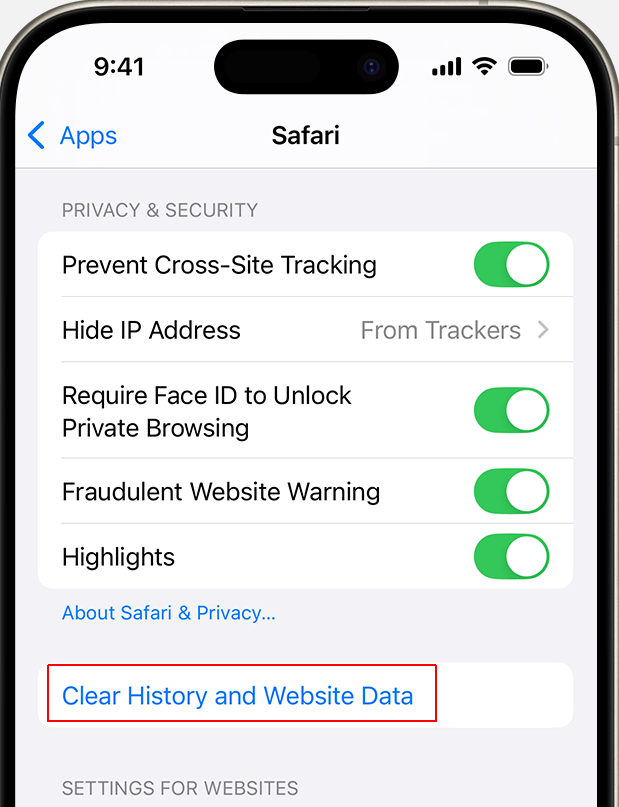If you want to disable cookies on your iPhone, you have to change the settings of your browser app. Please read the guides on how to disable cookies on your iPhone in the Safari and Chrome apps, and how to delete history, cashe, and cookies on iPhone. For other apps, go to Settings, find the Privacy or site data tab, select Cookies, and then check to disable cookies.
How to disable cookies in the Safari app on iPhone?
To disable (block) cookies in the Safari app on iPhone, perform the following steps:
- Go to Settings > Apps > Safari.
- Go to Advanced, and check the tab (make it green) Block All Cookies:

Done, you have disabled cookies in Safari on your iPhone.
If you are using iPad, you could disable cookies on your iPad in Safari similarly as described above.
How to delete history, cashe, and cookies in the Safari app on iPhone?
To delete history, cashe, and cookies in the Safari app on iPhone, perform the following steps:
- Go to Settings > Apps > Safari.
- Tap Clear History and Website Data:

If the button Clear History and Website Data is gray, it means there's no history or website data to clear.
Done, you have deleted history, cashe, and cookies in the Safari app on iPad.
How to disable cookies in the Chrome app on iPhone?
To disable (block) cookies on iPhone in the Chrome app, perform the following steps:
- On your iPhone, open the Chrome app.
- At the bottom right, tap More (marked as three dots) > Settings.
- Go to Privacy and security > Third-Party Cookies.
- Select an option:
Allow Third-Party Cookies.
Block third-party cookies in Incognito mode.
Block third-party cookies. - To block cookies, select Block third-party cookies in Incognito mode or Block third-party cookies.
Done, you have disabled cookies on your iPhone in Chrome.
If you use iPad, you could disable cookies on your iPad in the Chrome app similarly as described above.
CookieScript Consent Management Platform can help you to manage cookies at your website and to be privacy laws compliant.