Please read these guides on how to disable cookies in the Microsoft Edge browser and how to view and delete cookies in the Microsoft Edge browser. These guides explain how to disable, see, or clear cookies in Edge on a computer, phone, or tablet.
How to disable cookies in Microsoft Edge on your computer?
To disable cookies in Microsoft Edge on a personal computer, perform the following steps:
- On your computer, open the Edge browser.
- Select Menu (found at the top-right corner of the web page) > Settings:

- Click Cookies and site permissions:

- Turn off (leave it black) Allow sites to save and read cookie data (recommended) to disable all cookies in Microsoft Edge:

Note, that this option is not recommended since many websites will not work when First-party cookies are blocked. - Alternatively, you can allow First-party cookies but block Third-Party Cookies. To disable just Third-Party Cookies in Microsoft Edge, turn on both Allow sites to save and read cookie data (recommended) and Block third-party cookies:

It is recommended to choose this option if you want to block Edge cookies since it will allow websites to work normally but will block advertisements of third parties. - Restart Edge.
Done, you have disabled cookies in the Edge web browser on your computer.
How to view and delete Microsoft Edge cookies on your computer?
To check and delete Edge cookies on a personal computer, perform the following steps:
- On your computer, open the Edge browser.
- Select Menu (found at the top-right corner of the web page) > Settings:

- Click Cookies and site permissions:

- Select See all cookies and site data to see what cookies the Microsoft Edge browser stores:
 Here you can view and delete Microsof Edge cookies.
Here you can view and delete Microsof Edge cookies.
How to disable cookies in Microsoft Edge on a phone or tablet?
- On your mobile phone or tablet, open the Edge app.
- Tap the More button in the top-right corner your Edge browser, marked by three dots.
- Tap Settings > View advanced settings > Cookies.
- Select Block only third-party cookies to disable Edge cookies on a phone or tablet.
Done, you have blocked Edge cookies on your mobile phone or tablet.
CookieScript Consent Management Platform can help you to manage cookies at your website and to be privacy laws compliant.
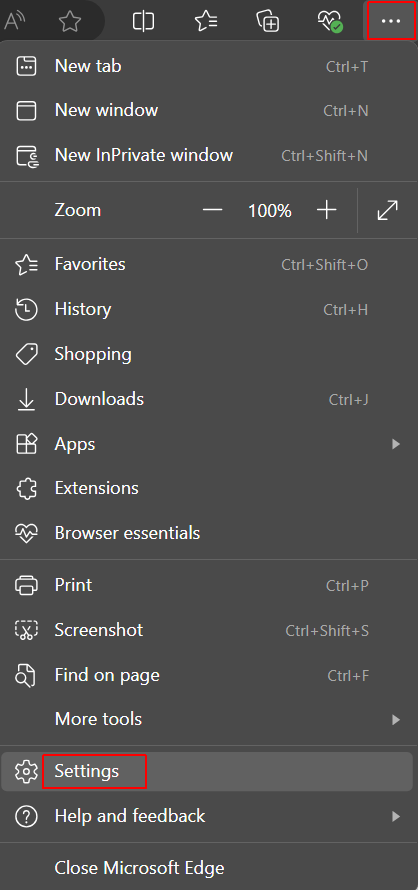
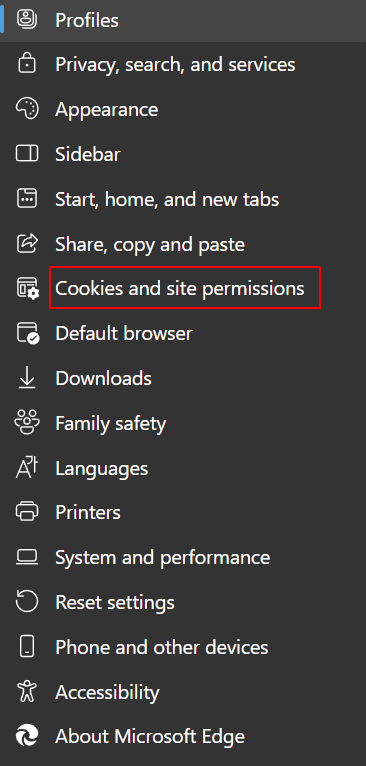
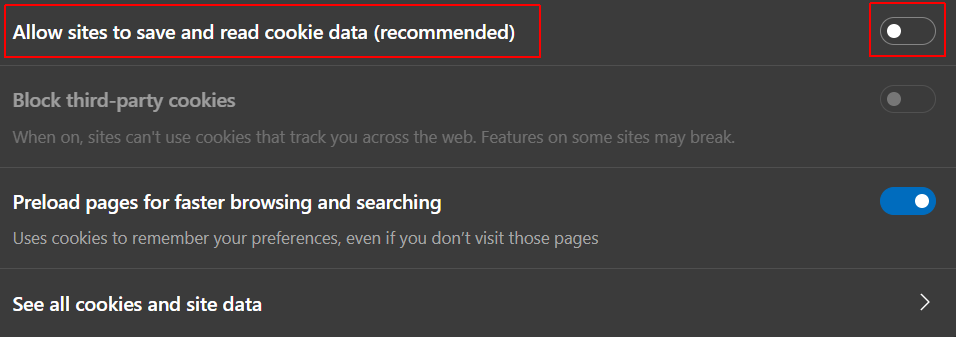
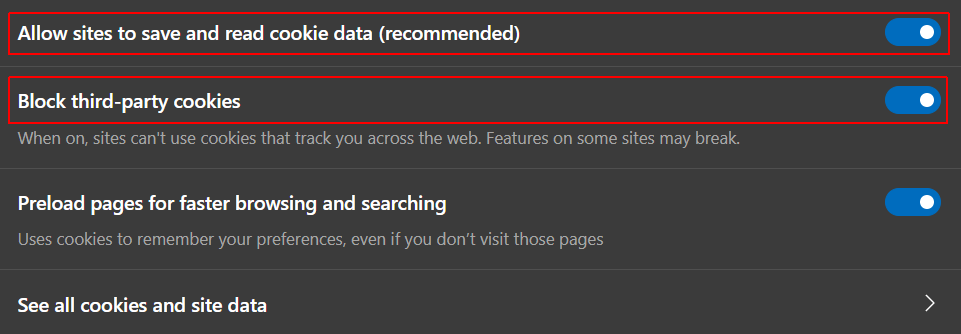
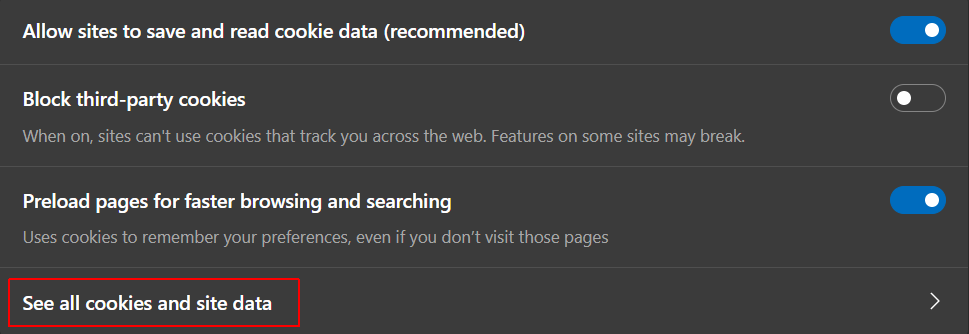 Here you can view and delete Microsof Edge cookies.
Here you can view and delete Microsof Edge cookies.