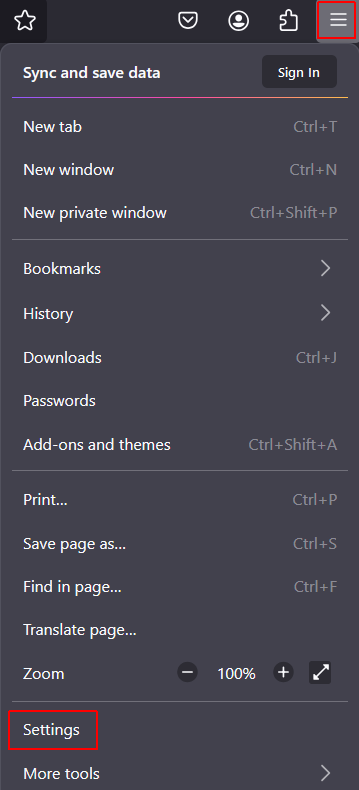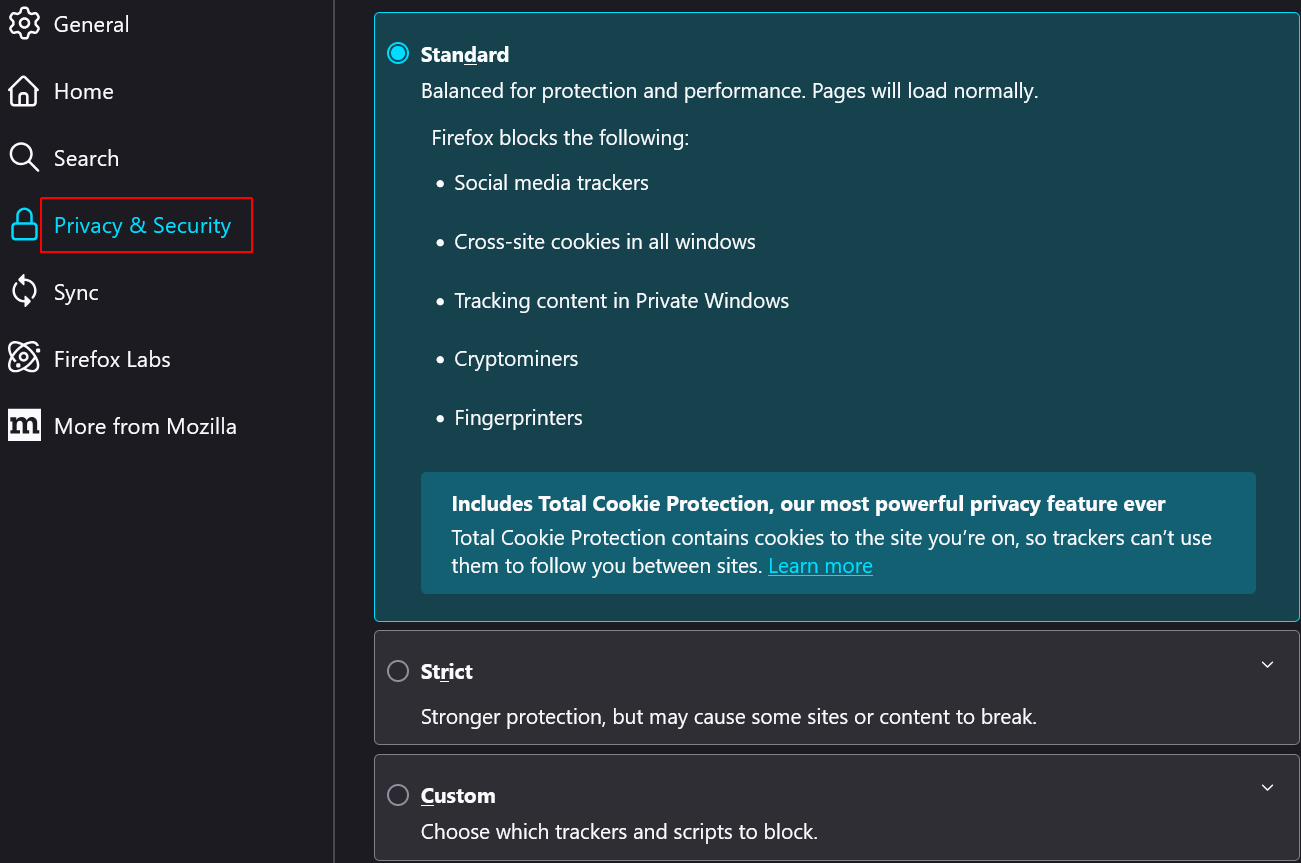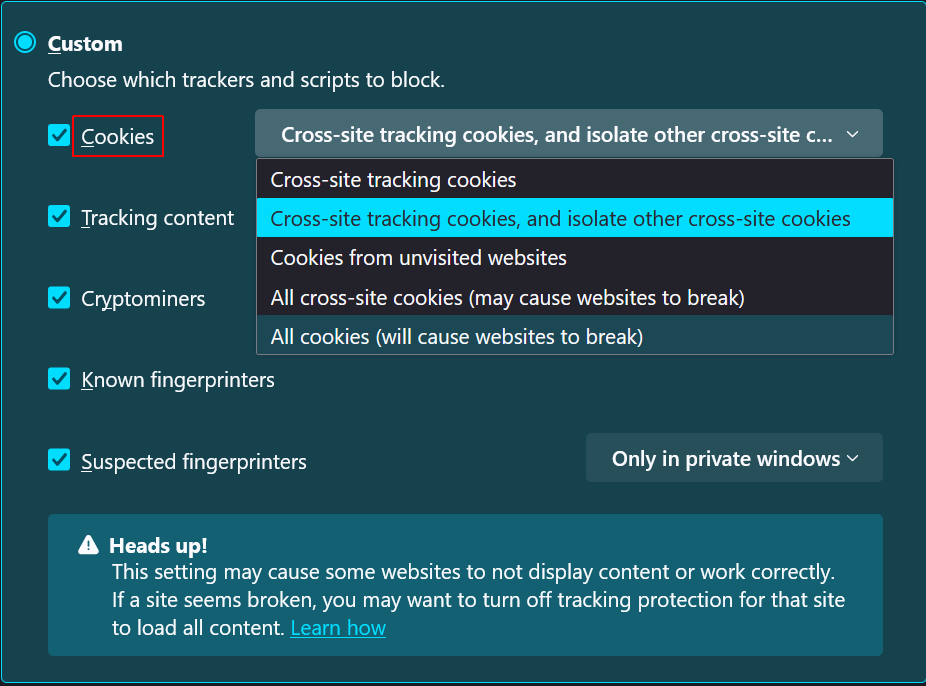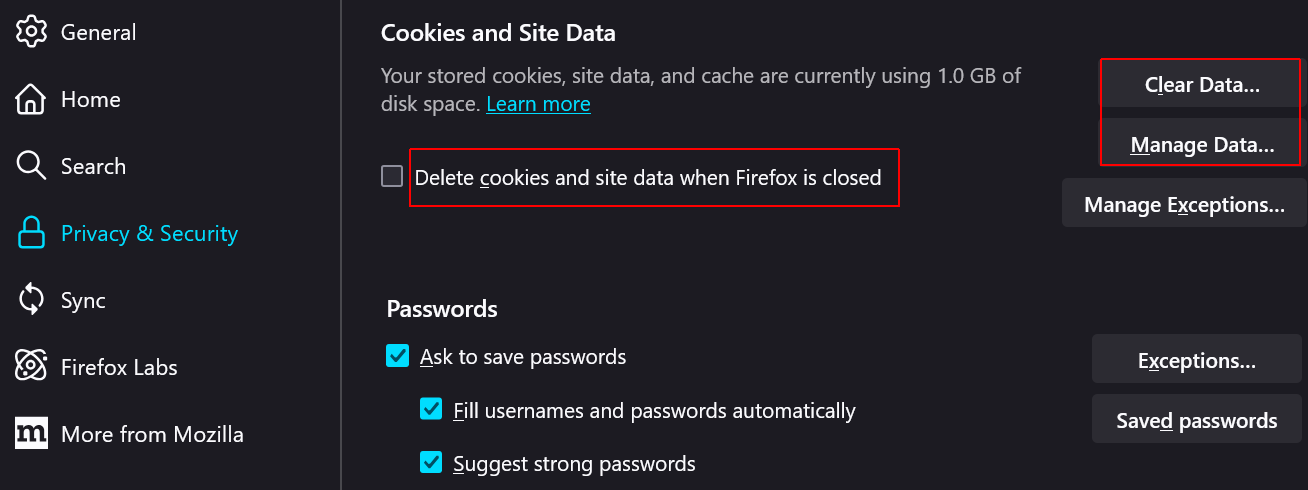Please read the guides on how to disable cookies in the Firefox browser on your computer, phone, or tablet. The first guide explains how to disable cookies in Firefox on a computer, while the second one explains how to disable cookies in Firefox on a phone or tablet.
How to disable cookies in Firefox on your computer?
To disable cookies in Firefox on a personal computer or Mac, perform the following steps:
- On your computer, open the Firefox browser.
- Click Menu (three horizontal lines at the top-right corner) > Settings (on some OS it is called Options):

- Click Privacy & Security:

- Select your Firefox browser privacy settings.
Firefox has advanced browser privacy settings: control of the privacy and cookies settings are combined together. You can choose one of the three main options for privacy and cookies management: Standard, Strict, or Custom.
The Standard option is balanced for protection and performance. It's the default selections, and allows you to to load web pages normally while respecting your privacy.
The Strict option gives you strong privacy and security settings of the Firefox browser. It blocks third-party Tracking Cookies, Cryptocurrency miners, social media trackers, and fingerprinters. It also blocks known trackers in all of your browser windows, instead of just in Private browsing. The Strict option still allows essential First-party cookies which most websites need. However, with this option, some websites could not work properly. If this happens you could disable the blocking of cookies for certain websites you trust.
The Custom option gives you the biggest control over what will be allowed or blocked by Firefox. You can choose to individually allow or block certain cookies, trackers, crypto miners, or fingerprinters. - Disable cookies in Firefox.
To block all cookies, all Third-Party Cookies, or all cross-site cookies in Firefox, chech the Custom tab > Cookies, and select which cookies to block.
To block (disable) all cookies in Firefox, select All cookies: (This strongest blocking of cookies is not recommended since this will cause most websites to break.)
- Additionally, you can manage or delete cookies, site data, and cache already stored on your computer. Go to Privacy & security > Cookies and Site Data > Clear Data / Manage Data:

Click the Clear Data button below if you want to clear all cookies, saved to your computer.
Click Manage Data, and you will see your stored cookies, which websites are storing cookies, how much space it takes, and other data. You could delete selected cookies.
By checking the checkbox, you cal also delete cookies and site data when Firefox is closed.
Done, you have disabled cookies in Firefox on your computer.
How to disable cookies in Firefox on a phone or tablet?
- On your phone or tablet, open the Firefox app.
- Tap the Menu button next to the address bar
- Tap Settings.
- Go to Privacy & Security > Block cookies, and choose the type of cookies you want to block.
Done, you have disabled cookies in the Firefox browser on your phone or tablet.
CookieScript Consent Management Platform can help you to manage cookies at your website and to be privacy laws compliant.