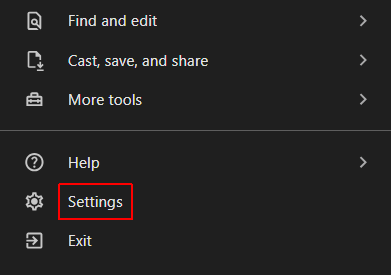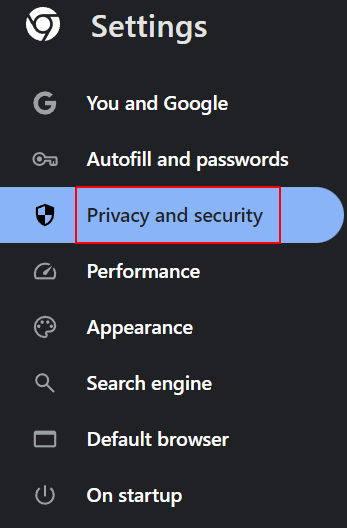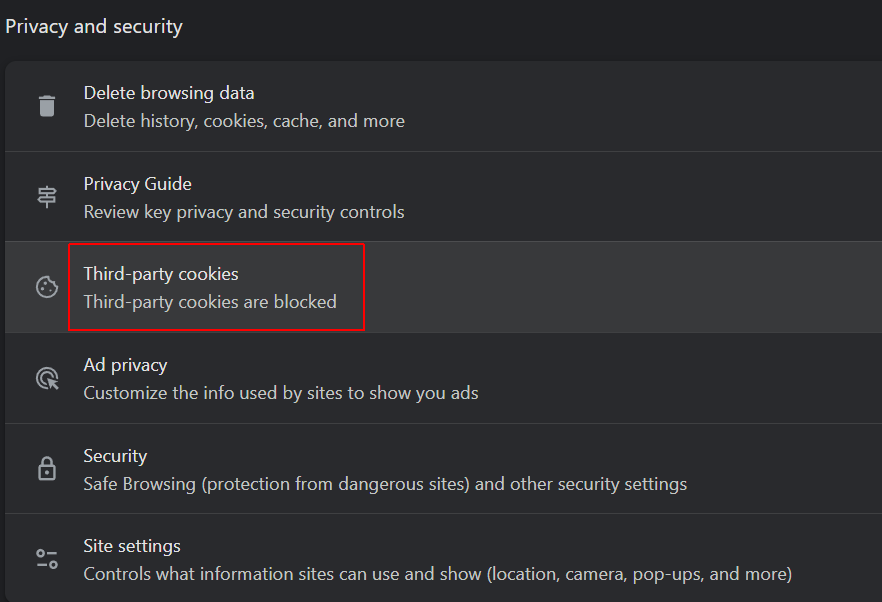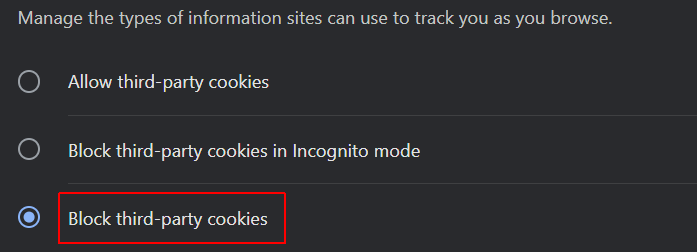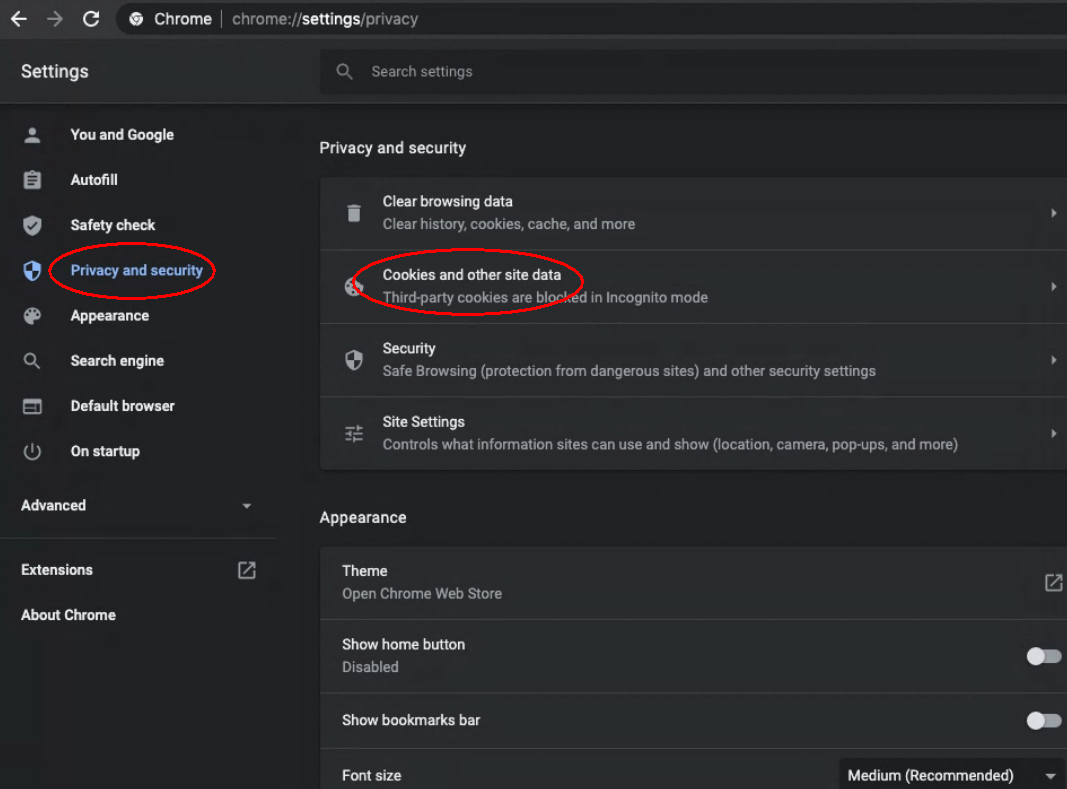Read the guides on how to disable cookies in Chrome on your computer, phone, or tablet. The first guide explains how to disnable cookies in Chrome on a computer, while the second one is how to disable cookies in Chrome on a phone or tablet.
How to disable cookies in Chrome on a Windows computer?
To disable third-party cookies in Chrome on a personal computer with Windows OS, perform the following steps:
- On your computer, open Chrome
- Click More (three dots at the top-right corner) > Settings:

- Click Privacy and security:

- Click Third-Party Cookies:

- To disable Third-Party Cookies in Chrome, select either Block Third-Party Cookies in Incognito mode or Block Third-Party Cookies:

Done, you have disabled third-party cookies in Chrome on your Windows or Macbook computer.
How to disable cookies in Chrome on a phone or tablet?
- On your Android phone or tablet, open the Chrome app.
- Tap More (three dots at the top-right corner) > Settings.
- Tap Site settings > Third-party cookies.
- Select either:
Block third-party cookies in Incognito, or
Block third-party cookies.
Done, you have made your choice to turn cookies off in Chrome on your phone or tablet.
How to disable cookies in Chrome on Mac?
To disable cookies in Chrome on Mac, perform the following steps:
- On your computer, open Chrome.
- Click the Chrome menu (three dots at the top-right corner) > Settings.
- Scroll down and click on Privacy and security > Cookies and other site data:

- Choose one option to block cookies:
Allow all cookies: This is the default setting, allowing all cookies.
Block third-party cookies in Incognito.
Block third-party cookies: Blocks third-party cookies but still allows First-party cookies.
Block all cookies. Blocks First-party and third-party cookies totally. Not recommended.
Done, you have disabled cookies in Chrome on your Macbook.
Read the full article on how to disable first-party cookies and third-party cookies in Chrome for both Windows and Mac computers.
CookieScript Consent Management Platform can help you to manage cookies at your website and to be privacy laws compliant.