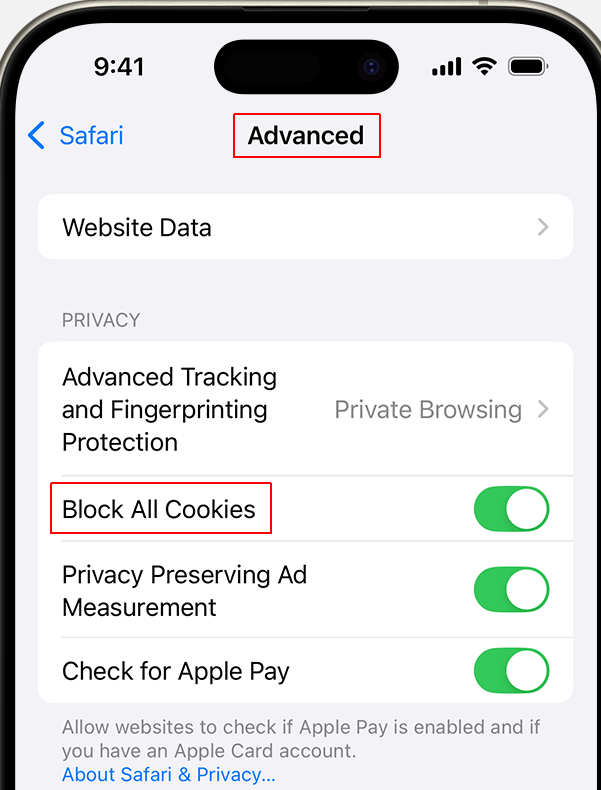The guides explaines how to enable cookies on your iPhone in the Safari and Chrome apps.
How to enable cookies in the Safari app on iPhone?
If you want to know how to turn on cookies on iPhone in Safari, perform the following steps:
- Go to Settings > Apps > Safari.
- Go to Advanced, and uncheck the tab (leave it white) Block All Cookies:

Done, you have enabled cookies on your iPhone in Safari.
If you are using iPad, you could enable cookies in Safari on iPad similarly as described above.
For other apps, go to Settings > Privacy > Cookies, and check the box to enable cookies.
How to enable cookies in the Chrome app on iPhone?
On iPhone in the Chrome app, cookies are usually automatically turned on. If not and you want to know how to turn on cookies on iPhone Chrome, perform the following steps to enable cookies on iPhone in Chrome:
- On your iPhone, open the Chrome app.
- At the bottom right, tap More (marked as three dots) > Settings.
- Go to Privacy and security > Third-Party Cookies.
- Select an option:
Allow Third-Party Cookies.
Block third-party cookies in Incognito mode.
Block third-party cookies. - To enable cookies, select Allow third-party cookies.
Done, you have enabled cookies on your iPhone in Chrome.
If you are using iPad, you could enable cookies in Chrome on iPad similarly as described above.
CookieScript Consent Management Platform can help you to manage cookies at your website and to be privacy laws compliant.