Please read these guides on how to enable cookies in the Edge browser on your computer, phone, or tablet, and how to view cookies in the Microsoft Edge browser. These guides explain how to enable cookies in Edge on a computer, phone, tablet, and how to see Edge cookies.
How to enable cookies in Microsoft Edge on your computer?
To enable cookies in Edge on a personal computer, perform the following steps:
- On your computer, open the Edge browser.
- Select Menu (found at the top-right corner of the web page) > Settings:

- Click Cookies and site permissions:

- Turn on Allow sites to save and read cookie data (recommended) to enable cookies in Microsoft Edge:

- Restart Edge.
Done, you have enabled cookies in the Edge web browser on your computer.
How to view cookies in Microsoft Edge on your computer?
To check Edge cookies on a personal computer, perform the following steps:
- On your computer, open the Edge browser.
- Select Menu (found at the top-right corner of the web page) > Settings:

- Click Cookies and site permissions:

- Select See all cookies and site data to see what cookies the Microsoft Edge browser stores:
 Here you can view and delete cookies that were saved by websites.
Here you can view and delete cookies that were saved by websites.
How to enable cookies in Microsoft Edge on a phone or tablet?
- On your mobile phone or tablet, open the Edge app.
- Tap the More button in the top-right corner your Edge browser, marked by three dots.
- Tap Settings > View advanced settings > Cookies.
- Select Don’t block cookies to enable Edge cookies on a phone or tablet.
Done, you have enabled cookies in the Microsoft Edge browser on your mobile phone or tablet.
CookieScript Consent Management Platform can help you to manage cookies at your website and to be privacy laws compliant.
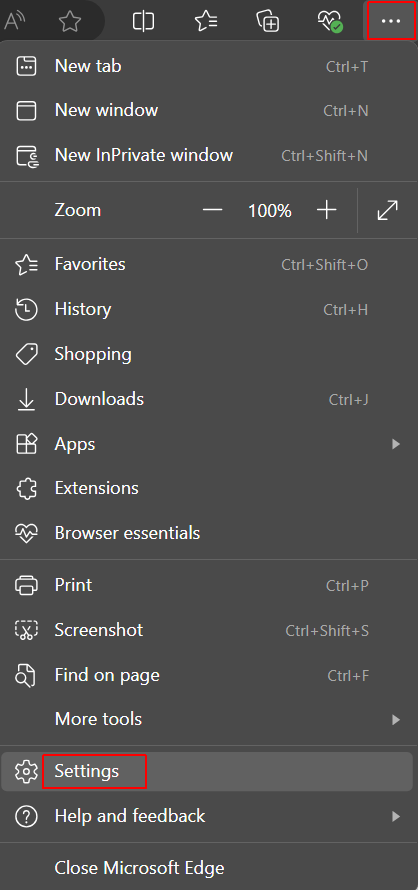
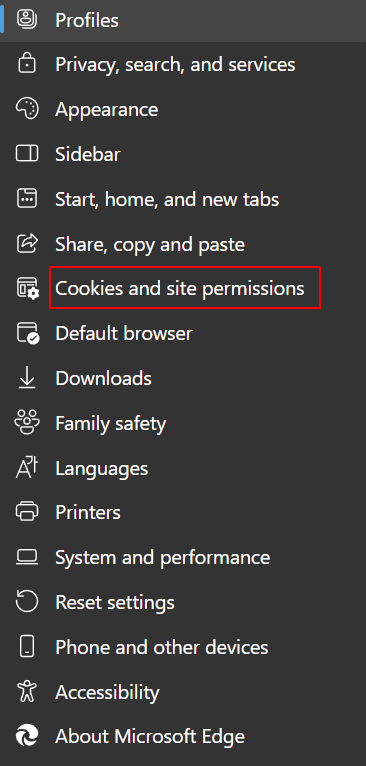
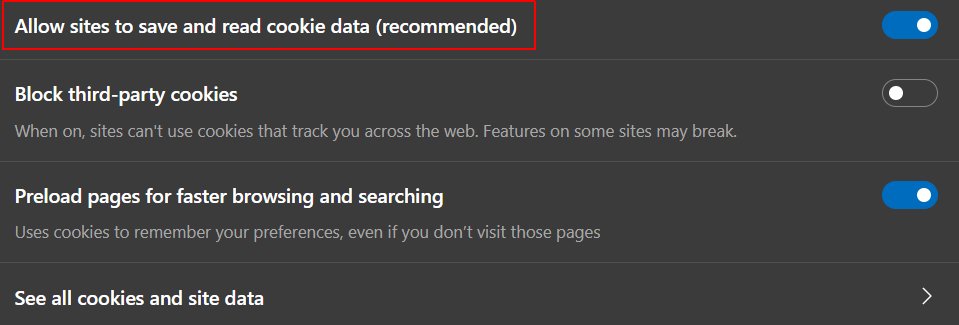
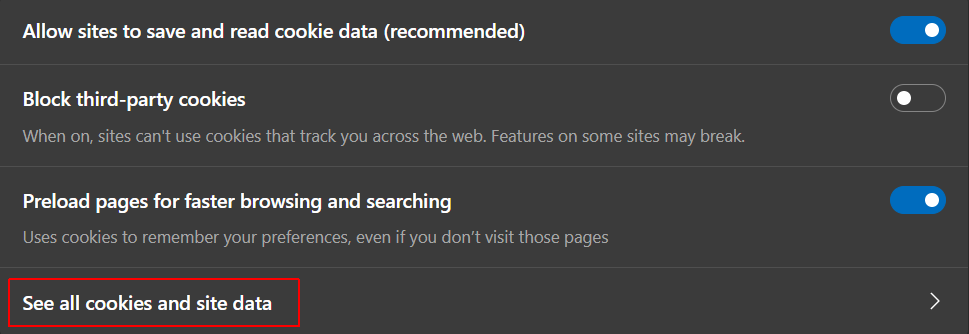 Here you can view and delete cookies that were saved by websites.
Here you can view and delete cookies that were saved by websites.